Skip to content
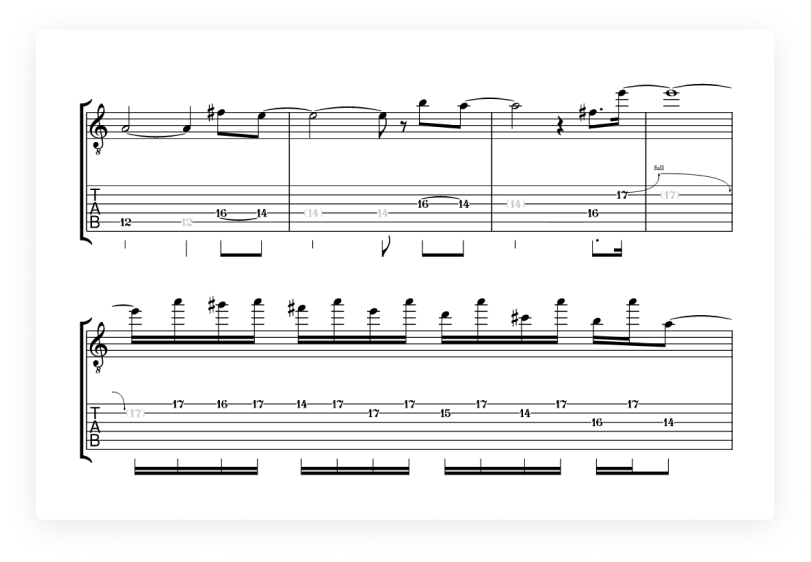




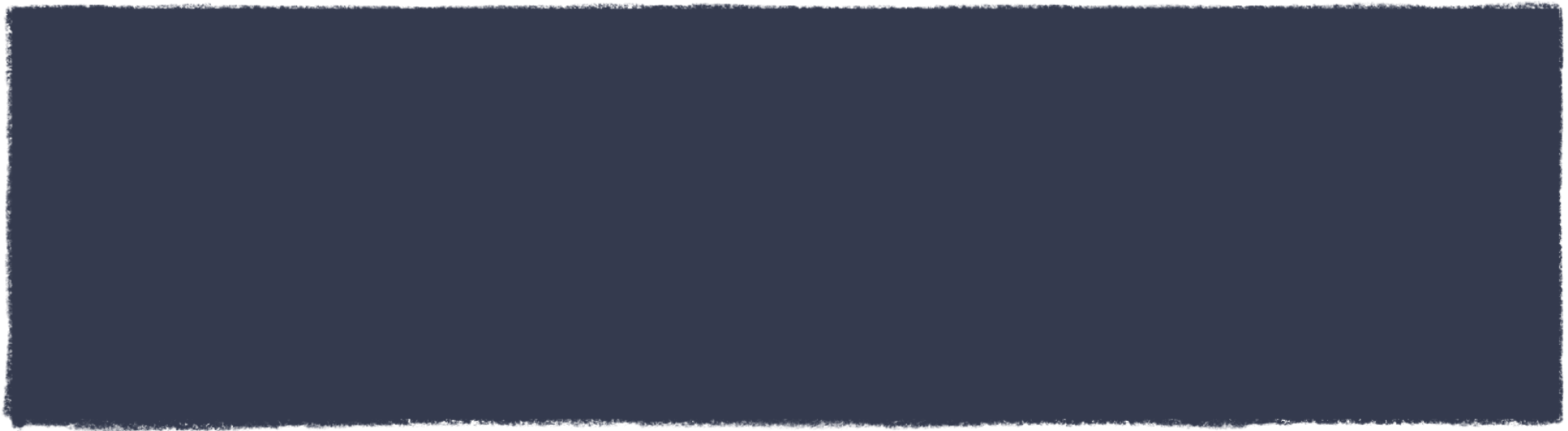
Лучший онлайн‑редактор Guitar Pro.
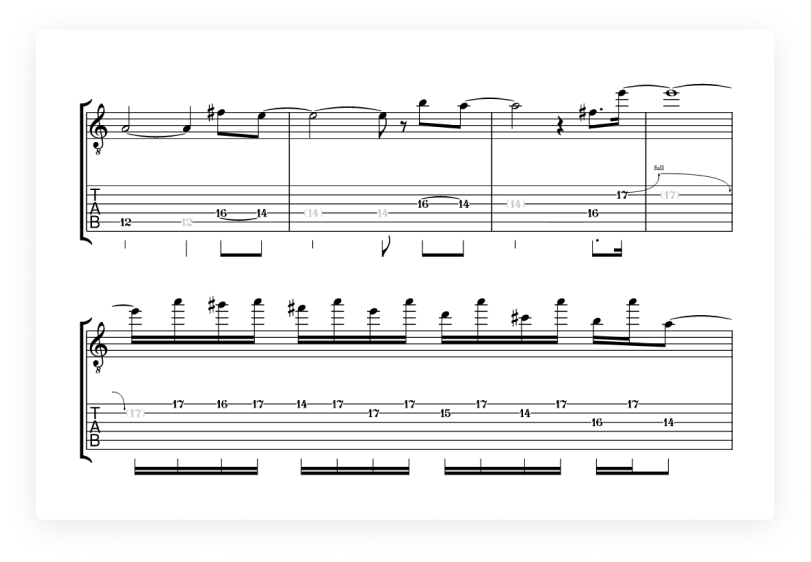
Flat предоставляет встроенную поддержку всех распространённых приёмов, необходимых для создания табулатур, при этом табулатуры автоматически синхронизируются с нотной записью.

Послушайте некоторые из наших инструментов с ладами

Гитара

Бас

Укулеле
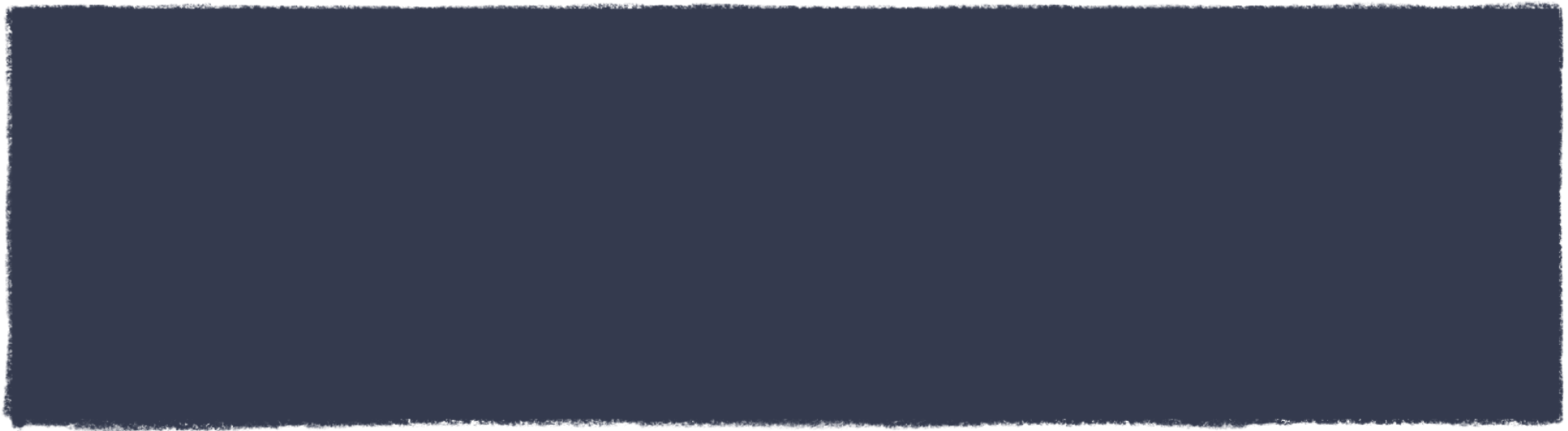
Поддержка файлов GP
Вы можете импортировать существующие файлы Guitar Pro напрямую в Flat и получать к ним доступ где бы вы ни находились.